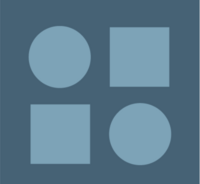Tips for Creating & Editing Wiki Content
Creating Content
Before creating new content, please review the SPNHC User Guidelines [1]. To create a new page on the wiki visit the MediaWiki page Learn to create content.
Thinking about our audience
Our wiki platform is a space where each working group, committee, task force, etc. can develop its own content and so there may be some variation on format and style. However, whenever possible content should conform to established templates and styles as outlined in the User Guidelines and SPNHC publication style guidelines. Content is intended for SPNHC members and allied professionals. Useful information for writing technical entries, is given in this blog post by Alan Hogg, a former conservator who went on to get his PhD in atmospheric science and now teaches writing for the sciences.
Page Naming
The names of wiki pages should be succinct but informative, as it helps both readers and editors find the information they need. In addition, it helps when creating new links in wiki content, as the link-search function only searches the beginning of a string, rather than the center.
Headers
Headers should be used to separate different sections of the same page. Use headers in order: your first header should be header 1 ("= Test ="), your second level of headers should be header 2 ("== Test 2 ==") and so on. Do not use Header 2 if there is no Header 1 preceding it.
Table of Contents
Wherever possible, use the default wiki Table of Contents instead of creating a custom coded one or removing the Table of Contents altogether. This allows for easier navigation of your wiki page. It also reduces the need to manually update links or add in new section links related to your Table of Contents. Using the default Table of Contents will also help create a consistent look across the wiki.
Bold, Italics, and Underlines
- Bold or italics can be used to designate important words in a paragraph, but only one at a time, not both. In other words, do not use bold AND italics, but rather bold OR italics.
- Do not use bold, italics, or underlines in place of header tags.
Inserting links
There are two frequently used types of links: an internal link which connects to another page within the SPNHC wiki, and an external link that connects to a site out on the internet.
- Internal link: Double brackets around a page name ([[Page Name]]) displays a hyperlink to the desired page.
- If you want to replace the displayed page name in your sentence with other text, insert a vertical pipe and a blank space after the page name: [[Page Name| archival labels]].
- External link: Listing a URL (e.g., http://www.cloth.com) displays the cloth website’s name as a hyperlink (http://www.cloth.com).
- As with the internal links above, adding a vertical pipe and a blank space after the url will allow you to display other text that will be hyperlinked to your desired internet page (e.g., http://www.cloth.com| clothmaker's website displays as clothmaker's website)
Note: with both these links, the blank space after the vertical pipe is critical to get the first word of the different text to appear correctly.
MediaWiki offers even more linking advice.
Media
Media such as images and PDFs are useful resources that can be embedded or linked on SPNHC wiki pages. Before loading any media to the wiki, please ensure that you have permission to publish media resources online and adhere to all licensing and attribution guidelines in the case of institutionally-owned media.
Uploading Media
- Ensure that your media does not exceed 50 MB. Large files may need to be downsampled prior to loading to the wiki to reduce the overall file size.
- Upload the media using the "Upload File" link in the left-hand menu bar under "Tools"
- Include any relevant media metadata information such as attribution/owner data, or captions in the Summary field on the Upload File page.
- Copy the "destination filename" before navigating away from the Upload File page so that you can create a reference link in the target wiki page(s) - filenames are frequently autoformatted by the media loader, so it is important to take note of the new filename format
- Navigate to the target page where you wish to display or link the media.
Displaying Media:
- In edit mode, paste the code: [[File:Filename.jpg]], [[File:Filename.png]], or [[File:Filename.pdf]], replacing "Filename" with the specific media file you are working with. After saving, the media will appear on the page in its full size.
- To resize media add a pixel limit, e.g.: [[File:Filename.jpg|500px]]. The image will be resized to 500pixels.
- To create a thumbnail preview of the media in a box with a left margin placement with a caption below, use, e.g.: [[File:Filename.png|thumb|left|caption]]; to size the thumbnail specifically, or point to a certain page number in a pdf to display, use, e.g.: [[File:Filename.pdf|200px|thumb|right|page=2|caption]]
- See MediaWIki Image page for more information on adding and formatting media
Linking to Media:
- To directly link to the file without displaying the media use the code, e.g., [[Media:Filename.pdf]]
Some examples of different media styling (edit this page to see the wiki markup codes):
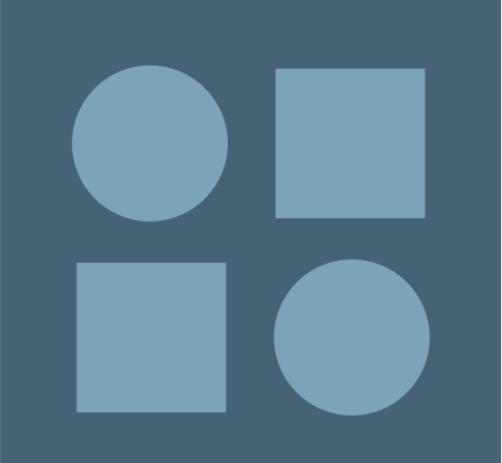
Citations
The small book icon in the WYSIWYG editor menu is an easy way to create insert citations which automatically collate to a Reference list at the bottom of the wiki page
[2]
Citation style 1 - Footnote
- This style has the advantage of allowing the reader to jump down to the citation in the References section of the page below. And, by clicking on the arrow in the citation, allows the reader to easily jump back to the text. Multiple references to the same citation are easily found. This method will not give an alphabetized reference list at the end of the page. The following paragraph from the SPNHC wiki Labeling page is an example of this style of citation. To use footnotes, simply surround your citation with reference code, e.g., <ref>citation A</ref>, <ref>citation B</ref>, <ref>citation C</ref> and ordered footnotes will be automatically generated ([1],[2],[3])
Natural history collections are collections with unique purposes and uses compared to history and art collections. These collections are primarily used for research by scientists and academics and are continually added to, to help track information about species, populations and other parts of the natural world [4], [5], [6], [7]. There are often multiple samples or specimens of a certain species because researchers and scientists need to see how the populations, species and environments change over time or how the methods of collecting the samples or specimens have changed. These collections represent the natural world through space and time, and they are incredibly valuable and large for this reason. For example the effect of the pesticide DDT on eagle eggs and other birds in general was confirmed through historical samples of eggs in natural history museums. Researchers could see that eagle eggs were in fact thinning compared to the past, and the research therefore influenced the ban of the pesticide[7].
Citation style 2 - In-text citation
- This style preserves the in-text citation. Clicking on the hotlinked text jumps the reader down to the to the reference in the References section at the bottom of the page. However, there is no easy way to jump back to the place in the text where the reader left. This method maintains an alphabetical reference listing. The following paragraph is an example of this style of citation. To use in-text citations, surround your citation with reference brackets, e.g., ([[#ref1|Garcias 2016]], [[#ref2|Smith et al. 2019]], [[#ref2|National Parks Service 2012]]) will display as (Garcias 2016, Smith et al. 2019, National Parks Service 2012).
Labeling is fundamental in such a collection, individuals within a species have similar phenotypes (e.g. all blue jays look the same) and so the only real way to differentiate which specimen is which is through a detailed identifying label. More information than just an accession number is often required as an identifier in such cases, so external or attached labels are often used (Hawks and Williams 2005, National Parks Service 2012). Wet specimens pose another interesting challenge with labeling. Often labels are attached and submerged with the specimen or specimens, and as a result have different material requirements as well (Bently 2004, Moore 2008, Simmons 2014). Labels in natural history collection often contain original information which is not recorded anywhere else in the museum records, as they were often created at the time of collection or accessioning, and are therefore extremely valuable. Collections staff at natural history institutions should recognize the labeling challenges for their collections, and stay on top of best practices and conservation standards for labels in their specific collections.
Notification of edits or updates
There are two easy ways to be kept abreast of edits on a wiki page of interest to you.
- 1. Use the WATCH tab in the wiki. First though you need to click on Preferences on the top header bar and make sure in your Email settings that you have entered your email and then checked E-mail me when a page or file on my watchlist is changed'. Next, navigate to a page that is of interest to you and click on the Watch tab. Next time another wiki creator edits your watched page you will receive an email update.
- 2. You can also use RSS feeds to stay on top of things. You can track other people's changes by adding an RSS Feed to your browser-- When you are in SPNHC Wiki, click on the little orange RSS icon and the feed will come up. Or you can cut and paste the URL into your iGoogle page.
Editing Content
- For general information on editing visit the MediaWiki Learn to edit content page.
Entering Summary Information
“What am I supposed to put into that Summary field at the bottom of the Edit page? Is it important?”
Rather than reinvent the wheel please visit MediaWiki answer which is a bit long, but the gist of it is that putting even a short entry into the Summary field is very useful in helping colleagues understand the purpose of your edits. The wiki entry gives useful information on what and how to summarize.
Additionally entering information into the summary field is also critical when uploading an image or file into the wiki’s document library. To give you an example of why, try typing Forum into the search box on the wiki. You’ll see that there are several pages where Forum is in either the title or text of the page. Next, try an advanced search. Click on the check box next to File and then click on the Advanced Search button at the bottom of the page. You’ll see that this advanced search was able to retrieve several documents from Collection Forum that have been uploaded to the File Library. Even though the word Forum wasn’t in the file name, the search found it in the summary. Next time you edit on the wiki – give it a try!
Assigning categories
There are so many things to remember when setting up a new page but it is important to remember to assign a Category. It is quick and easy to do – you just insert it as an internal link with the Category: prefix e.g.. If you click on a category link it will take you to a page with a listing of all other pages with the same category tag, making it easy for a reader to browse through related articles.
- Check out an example of its use in the SPNHC wikiby clicking on the Best Practices link on the left hand menu
- See the list of current categories in the topics matrix near the bottom of the home page or in the Special Pages > List of Pages > Categories (access Special Pages from the left hand menu)
Undo v. Rollback
The MediaWiki help pageprovides a very clear explanation of the differences in these two ways of reverting to earlier versions of the text.
In short, if you need to undo work you will probably want to use the Undo function rather than Rollback as it as it allows for more specificity and provides the ability to add a summary to explain your change (nice tie in with the Tip on Summaries on this page!). Knowing that you can revert to an earlier version of a page should hopefully give you confidence that you can’t “mess up” anything. Our site is secure but, if you ever notice vandalism on a page that needs to be removed, that should be reported to the SPNHC leadership or Wiki Committee Chairs User:EmilyBraker or User:GenevieveTocci immediately.
Formatting Tips
Indenting
Most text coming from a word processing document can be copied directly into a wiki page, but tab spacing doesn’t transfer. To create an indent at the beginning of a line, use a colon : Multiple colons at the beginning of the line will move the text further to the right, as if it had been tabbed over.
Validity Banners
Validity Banners may be used across the site to indicate stages of editing and peer review. A consistent format for these banners is sought. Check back soon for more information on this topic.
Links
References
Hawks, Catherine and Stephen Williams. 2005. National Park Service Conserv-O-Gram: Labeling Natural History Specimens. National Park Service. Number 11/6.
National Parks Service. 2012. Appendix H: Natural History Collections in Museum Handbook Part II http://www.nps.gov/museum/publications/MHII/mh2apph.pdf National Parks Service, Washington.
Bentley, Andrew C. 2004. Thermal Transfer Printers – Applications in Wet Collections. SPNCH Newsletter, September 2004, Volume 18, Number 2.
Moore, S. 2008. Another update on computer printer inks and papers for internal labelling of fluid preserved specimens. NatSCA News, Issue 15, 36 - 40.
Simmons, John E. 2014. Fluid Preservation: A comprehensive reference. Maryland, Rowman and Littlefield.- ↑ citation A
- ↑ citation B
- ↑ citation C
- ↑ National Parks Service. 1999. Appendix Q: Curatorial Care of Natural History Collections in Museum Handbook Part 1. hmp://www.nps.gov/museum/publications/MHI/AppendQ.pdf National Parks Service, Washington.
- ↑ Ramotinik, Cindy. 2006. Natural History Collections: A Scientific Treasure Trove. United States Geological Survey, Fact Sheet -2006-3079. May 2006. Https://www.fort.usgs.gov/sites/default/files/products/publications/21710/21710.pdf
- ↑ Rose, Carolyn, Catharine A. Hawks, and Hugh Genoways (Eds). 1995. Storage of Natural History Collections: A Preventive Conservation Approach. York, PA: Society for the Preservation of Natural History Collections.
- ↑ 7.0 7.1 Winker, Kevin. 2004. Natural History Museums and a Postbiodiversity Era. BioScience, Vol 54, No 5. Pp 455- 459.